Dictionary Entry Structures
Last updated October 20, 2024
Sign Language Dictionary
The Sign Language Dictionary (SLD) provides information about words in signed and spoken language. Currently, only American Sign Language (ASL) and English are available on the website. Words and phrases in the SLD are grouped by meaning into senses, senses are grouped by spelling into entries, and entries are grouped by language into dictionaries. Both the Main ASL Dictionary and the Companion English Dictionary have their own distinct entries written in either ASL or English, respectively (see the Writing System page for a description of our ASL writing system). Senses in ASL are cross-referenced to semantic equivalents in English via hyperlink, and all senses are cross-referenced. A basic search from the home page will find entries from both the Main ASL Dictionary and the Companion English Dictionary that contain your desired string of text. When visiting other pages of the website, you can also use the search box in the navigation bar to run a basic word search. Please refer to the Get Started tutorial for an overview of that process.
Entry Structure
An entry is titled with the headword or lemma and consists of three information tabs accessible below the headword:
- Definition tab
- Etymology tab
- References tab
These can be seen across the top of the following example.
![Figure 1. Example entry for the ASL word [béiani=re], glossed in English as [beer]. Figure 1. Example entry for the ASL word [béiani=re], glossed in English as [beer]. [béiani=re] as the headword, with 2 senses below and 3 information tabs. Each sense is headed by a lexeme, below which has a written definition and a list of glosses.](/static/main/entry_structure/entry_structure_1.png)
Definition Tab
Below the headword and under the Definition tab, the entry is enumerated by sense. Each sense is distinguished by its definition, which describes both the meaning for the spelling listed and its usage. There may be more than one sense listed in an entry to accommodate multiple meanings that a headword might have.
![Figure 2. Definition tab for the ASL word [béiani=re], glossed in English as [beer]. Figure 2. Definition tab for the ASL word [béiani=re], glossed in English as [beer]. A layout similar to that shown in Figure 1, but parts of the entry listed under the Definition tab are labeled vertically: Headword, Information tabs, Sense 1, and Sense 2.](/static/main/entry_structure/entry_structure_2.png)
Within each sense the lexeme, the part of speech, the definition, phonological variants, and spoken language glosses for that sense are found. Below the definition, any documented phonological variants are listed and delimited by semicolons. At the bottom of each sense, a table of cross-referenced spoken language glosses are shown. These cross-referenced words are hyperlinked to their respective entry in the spoken language dictionary.
![Figure 3. Information contained under Sense 1 for the ASL word [fsúitoi=j-o], glossed in English as [cat]. Figure 3. Information contained under Sense 1 for the ASL word [fsúitoi=j-o], glossed in English as [cat]. A layout similar to that shown in Figure 2, but parts of the entry listed under Sense 1 are labeled horizontally: Sense Number, Lexeme, Part of Speech, and vertically: Phonological Variants, Definition, and Glosses.](/static/main/entry_structure/entry_structure_3.png)
Etymology Tab
The Etymology tab is next. This tab contains any known etymological information for a given sense. If the etymology has not yet been documented, then an "Under Construction" message will be displayed.
References Tab
The last tab is the References tab. Here, a table of all word forms, their cited sources, and a quotation from that source for given sense will be found. A word form's Source ID is hyperlinked to the References page, containing bibliographic information about its respective source.
Entries of signed words all contain references to specific source material, including external website video content. The web addresses for that external source material may be found under the References tab, within the Quotation column.
![Figure 4. Reference tab for the ASL word [fsúitoi=j-o], glossed in English as [cat]. Figure 4. Reference tab for the ASL word [fsúitoi=j-o], glossed in English as [cat]. The headword is listed at the top of the entry, below the References tab is selected. Under this is a table for Sense 1, listing Source ID, Word Form, and Quotation information for each row.](/static/main/entry_structure/entry_structure_4.png)
Entry Web Address
For quick navigation, an entry may also be retrieved in a browser using the following web address structure:
/eng/dictionary/[headword]
In the web address structure, eng specifies the main language of the content on the screen. Currently, only English (eng) is available. The term dictionary specifies that you are requesting a basic search from the SLD for a specific headword entry. For example, the web address for the English headword apple would be written: /eng/dictionary/apple.
If an entry identified by that headword is found, then your browser window will be populated with all the information associated with that headword in our database. Otherwise, you will be recommended to use the Advanced Search tool.
Advanced Search Tool
It is possible to search the SLD Library with the Advanced Search tool. The tool works by iterating through the selected database and checking if the searched text string is in the selected attribute. A match is identified when that string is found to be in the specified attribute.
Entering Search Criteria
Start an advanced search by first adding a filter to the tool. To do so select the Library item that you wish to search. Your choice can be selected from the left most drop-down menu.
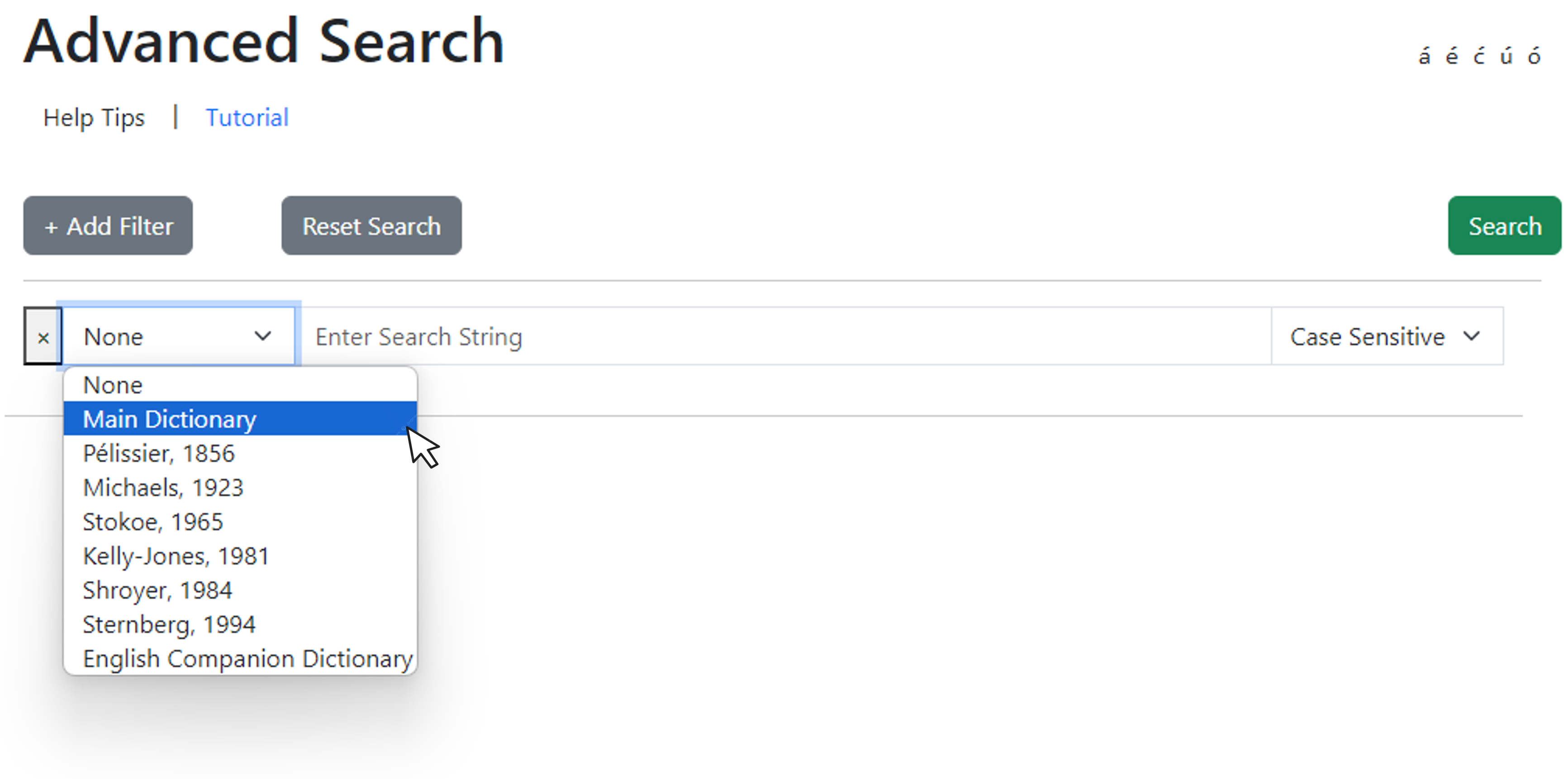
After you make your selection, an additional attribute drop-down menu will appear below your filter. For each of the subsequent drop-down menus, select an attribute to be searched. If a drop-down in a filter is set to None, that filter will be ignored.
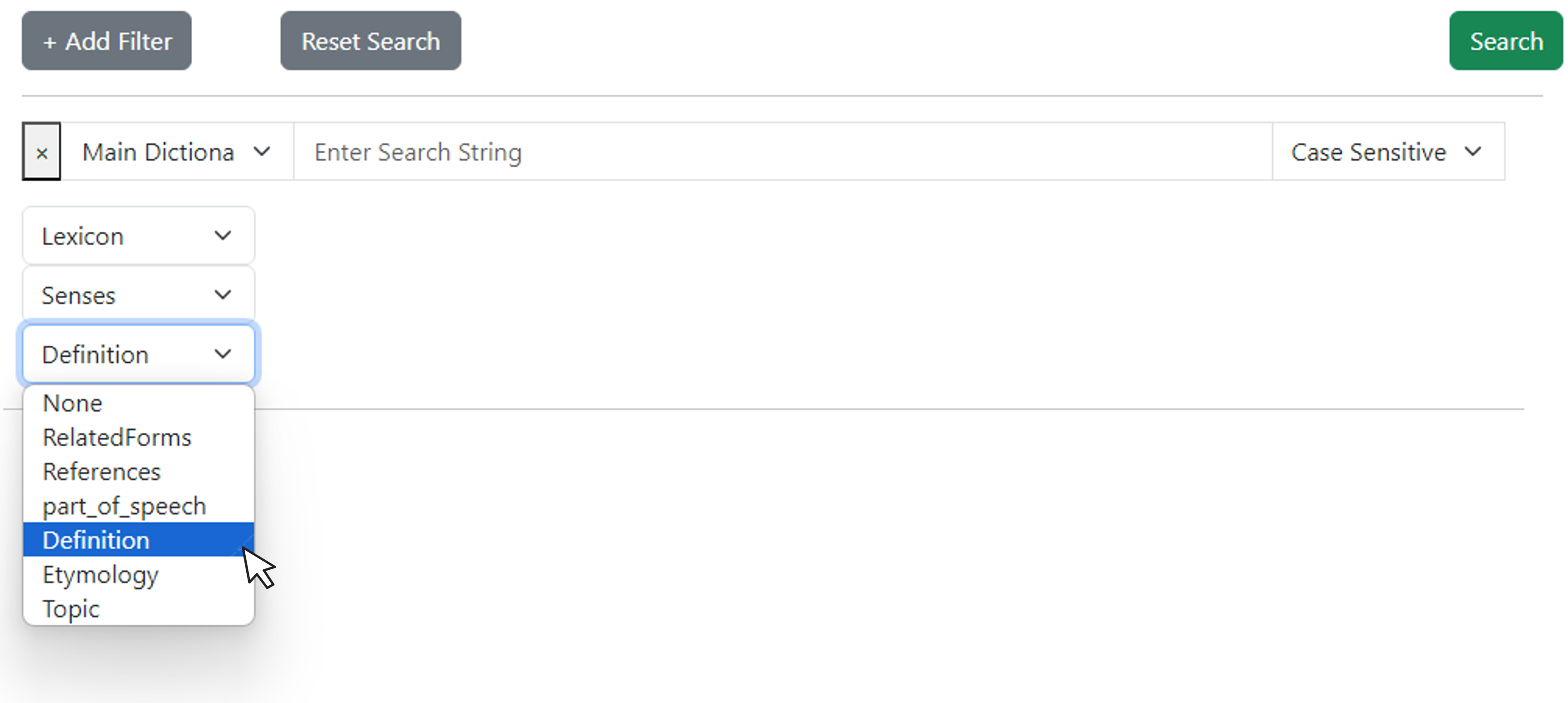
Next, enter the string of text that you wish to search for in the search box. Then, choose whether or not the search will be case sensitive, and click the green Search button at the top right of the page.
![Figure 7. String of text in the search box. Figure 7. String of text in the search box. The same image in Figure 6, with 'Main ASL Dictionary' selected as the filter, below three attribute drop-down menus have been selected for Lexicon, Senses, and Definition. A string of text [ba] has been typed in the search box.](/static/main/entry_structure/entry_structure_7.png)
Search results will open in a new tab of your browser window. All entries that were identified as having matches to your search criteria will be tabulated on the screen in two columns. The first column lists the headword of the entry, and the second column lists the Library file that contains the entry. Each headword listed is hyperlinked to its entry.
![Figure 8. Example of advanced search results. Figure 8. Example of advanced search results. The heading Advanced Search Results appears at the top, while a table of two columns, Headword and Source, lists the possible entries in which the string [ba] appears based on the filter shown in Figure 7.](/static/main/entry_structure/entry_structure_8.png)
Multi-Filter Search
Multiple filters may be added by clicking the + Add Filter button.
![Figure 9. + Add Filter button. Figure 9. + Add Filter button. This figure is similar to Figure 7, but the string typed in the search box is [sf] and the cursor is shown selecting the '+ Add Filter' button.](/static/main/entry_structure/entry_structure_9.png)
After selecting the search criteria for the additional filter, select whether or not matches to that filter are to be added to the results, or to act as a condition on the other filters by selecting from the right most drop-down menu. Each condition option has the following meaning:
- OR: Matches to this filter or other filters will be displayed
- AND: Only results that match this filter and other filters will be displayed
- NOT: Only results that do not match this filter will be displayed
![Figure 10. Example of Condition drop-down menu. Figure 10. Example of Condition drop-down menu. This figure is similar to Figure 9, but a second filter has been added with the same attributes of the first, the string typed in the search box is [r] and the cursor is shown selecting a condition from the drop-down menu.](/static/main/entry_structure/entry_structure_10.png)
Please note that regardless of the order the filters were added, filters of the same Library item will act conditionally on each other.
Glossary of Terms
| Term | Meaning |
|---|---|
| definition | prose describing the meaning of a sense
§Definition Tab |
| entry | a group containing similar spellings with the same meaning, and a definition describing that meaning
§Dictionary Entry Structures |
| etymological information | information describing the origin of a lexeme
§Etymology Tab |
| headword | the lemma or title of an entry
§Dictionary Entry Structures |
| lexeme | the title of a sense
§Definition Tab |
| part of speech | a category of words that have similar grammatical properties
§Definition Tab |
| phonological variant | a spelling within a sense that has a different spelling than the lexeme for that sense.
§Definition Tab |
| sense | a group containing similar spellings with the same meaning, and a definition describing that meaning
§Definition Tab |
| spoken language gloss | a spoken language word that is semantically equivalent to the lexeme it is listed under
§Definition Tab |